Some devices, such as Generators, provide a common set of controls that allow you to position them within the world, called a Placement.
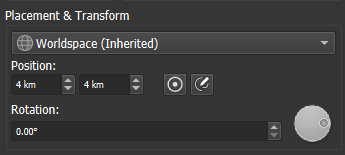
There are several components to the placement panel. A given given may support all of them, or only a subset:
Spatial Type (World vs Localspace)
Many devices can be set to operate in Localspace. If your device supports this, you will see a dropdown letting you select the spatial type to use.
If operating in localspace, an addition settings button will appear to the right of the dropdown. Clicking it will allow you to set the localspace settings for this device:
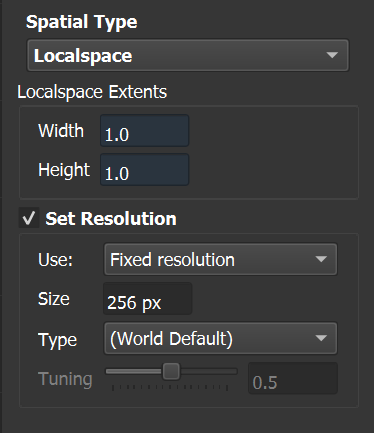
You can adjust the aspect ratio of the generated object, as well as its resolution. The resolution can be set either relative to the current project resolution, or a fixed size. See the Localspace article for more information.
Position
Many devices have a device origin that defines the center of their affect in the world. For example, the radial gradient device has an origin that controls where the shape will appear.
You can set the X and Y coordinates of the origin directly. Alternatively, there are two additional commands available, appearing as buttons to the right of the coordinates:
- Center device : Set the device origin to the middle of the current render extent.
- Set visually: Switch to the visual editing view, which will allow you to drag the device origin wherever you would like directly:
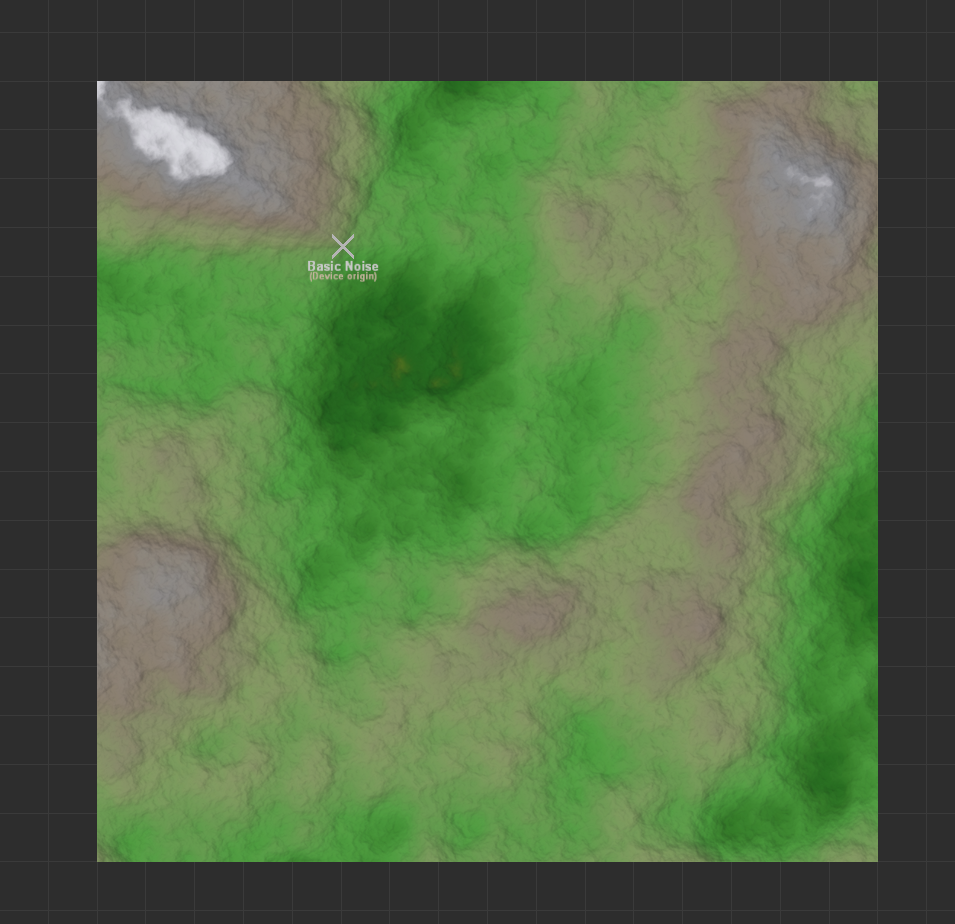
Rotation
If your device supports this option, you can rotate the angle at which the device features are created. The rotation is performed around the device origin, set by the position component above.
Using External Input
Devices that expose a placement panel typically also have a placement input. You can provide a common placement so that a number of devices all are rotated the same amount, for example.
In addition, the external input allows you to use a powerful feature: distortion.
Distortion
Distortion warps the position of every pixel provided to the device. This causes a dramatic change to the appearance of the noise or other features on the terrain, morphing them in interesting and organic ways. Depending on the distortion settings, this can either simulate realistic scenarios such as uplift and tectonic plates, or cause very dramatic and stylized effects.

Adding distortion to a generator is easy: Simply connect a device or macro that produces distortion to the placement input.
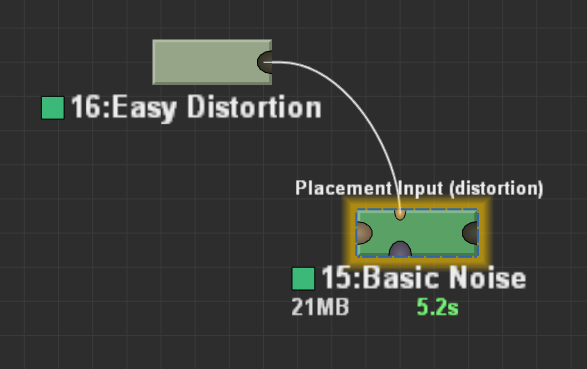
There are several included macros that allow you to easily add distortion to your generators. You can also create your own distortion effect using the Distortion Generator device.

I have been trying to use this in a macro, but I have not found anything besides distortions that will actually connect with the Placement port. It does display Any Placement as the first option, so it implies that there is something that will connect and allow multiple devices Placement to be controlled by one patrameter.
Am I mistaken?
Yes
But, as far as I know, you were off by one, as only the
Distortion GeneratorandTransformdevices can connect to that port. Okay, technically theComposite Typedevice creating a distortion output, or theTapdevice manipulating one of these outputs can also output thePlacementtype, but that’s in a sense not different from the previously mentioned devices.I’ve been working that out, but so far all leads end with just being able to warp/distort the noise itself, or rotate things around the origin. I was looking for access to the
Positionoption via theLayoutview.I can accept that I might have misinterpreted the mouse-hover tip about using Any Placement, distortion on devices with a
Placement Inputport. I can redo my macros to take those devices as inputs, rather than includingthem internally, and address the usage in the macro notes.Ah yeah, I’ve tried that as well, sadly that is not possible as far as I know
It would be really helpful if these controls could be exposed!
Heh, heh… guess we’ll just have to add that to the wishlist!