Typically in World Machine you only view or work on only one aspect of your terrain at a time – the physical terrain geometry, the colors, etc. The Scene View device allows you to view all of the various components that define your scene at once. Without a Scene View device in your world, you can see the terrain, the colors, or the water, but you can’t see them all together.
How to Use
To use the Scene View device, add it into your world and then connect, at minimum, a heightfield into the primary input. However, the main purpose to overlay the multiple inputs types together, so make sure you’ve connected all of the scene elements you want to view together like this:
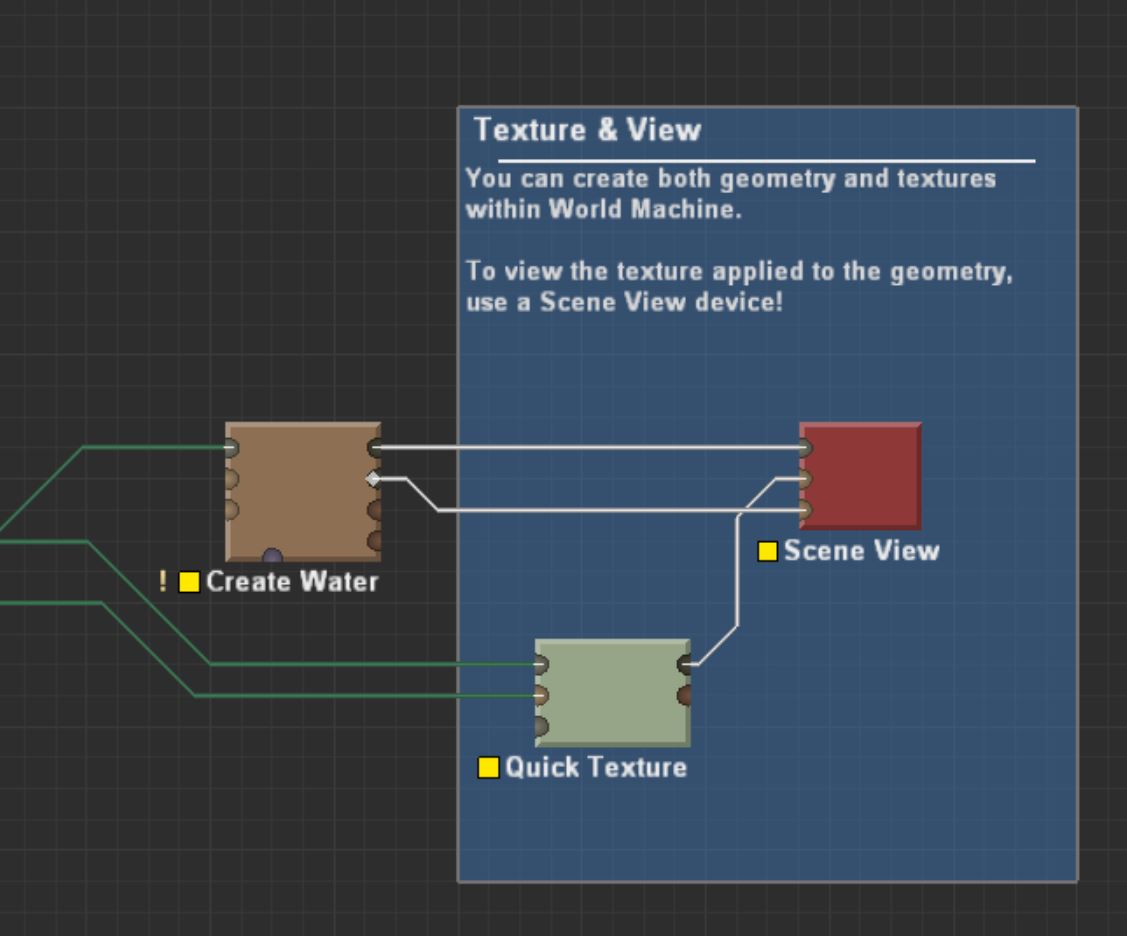
When viewed in the 3D View, you’ll now see all components of the terrain:

Inputs
- Primary Input – Terrain heightfield provides shape
- (Texture Input) – Add texture-based coloring to the terrain
- (Water Input) – Add a Water layer that defines the location of water bodies on the terrain
Parameters
- Display – You can force the scene view to only display certain types of information:
- Terrain + Water – Display the terrain and water surface together. This is the default choice.
- Water Only – Display only the water surface
- Terrain Only – Display only the terrain
Tips and Tricks
- Freeze the 3D View to your scene view device, then modify other devices. The changes you make to the final world will be visible, which often is what you want.
