The Levels device lets you adjust and inspect the dynamic range of a heightmap or image. It functions similarly to the Photoshop tool of the same name.
How to Use
It may be easier to think of Levels as a 3-step process:
- Stretch the input values so the low and high points you specify are expanded to become the values 0.0 and 1.0 at the lower and upper limits, respectively. Any values that would lie outside this range are clipped to it. If your input has a small dynamic range, this will expand the values to use the full range possible.
- An optional mid-tone adjustment that moves the entire distribution of values higher or lower.
- A rescaling such that all data lies within a final elevation range that you specify.
This is similar to using a sequence of a Expander, Bias/Gain, and Clamp filter, although more convenient to use.
Inputs
Connect a terrain or image to modify.
Parameters
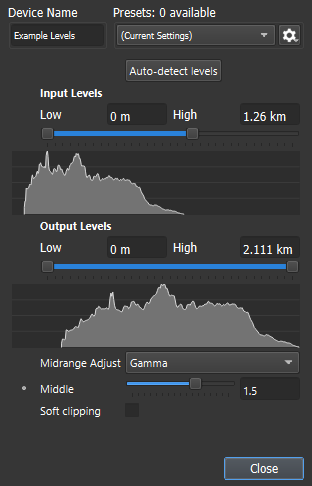
Input Levels
Stretch the input values so the low and high points you specify are expanded to become the values 0.0 and 1.0 at the lower and upper limits, respectively. Any values that would lie outside this range are clipped to it. If your input has a small dynamic range, this will expand the values to use the full range possible.
The histogram shows the original distribution of values within the input to the device.
Output Levels
Adjust the height range that the output will occupy. The histogram shows the final distribution of values in your output.
Auto-detect levels
Scan the input and set the input levels to the minimum and maximum values present in your input. This will restore the maximum possible dynamic range without causing clipping.
Midrange Adjust
Specify the method to use for tweaking mid-levels:
- Gamma adjustment moves values lower or higher when the Middle parameter is changed
- Contrast adjustment bunches values towards or way from the middle of the value range
Middle
A spatial parameter for the Midrange adjust algorithm selected above. Values of 1.0 will always leave the midvalues alone.
Soft clipping
When checked, changes the way the input level control works. Values only asymptotically approach the ends of the range.
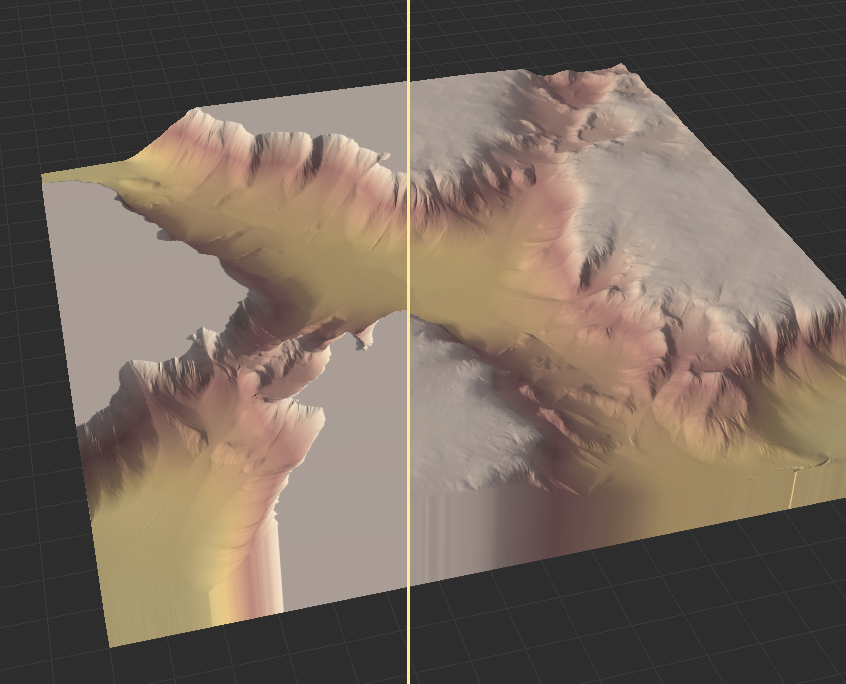
This can be useful for defining an edge in a terrain without obliterating all of the detail within it.
Tips and Tricks
The Levels device is very useful for tweaking and adjusting mask values created from the various devices in World Machine such as the Erosion device.
Limitations
None

Start the discussion at forum.world-machine.com