“Why aren’t the latest devices showing up in my World Machine project?“
If you installed a new version of World Machine and you don’t see any new functionality available, that’s because upgrading to the latest version is an opt-in process.
This design choice ensures that your existing worlds continue to function correctly without unexpected changes, allowing you to maintain compatibility with older project files even after installing the latest version.
Why is the Upgrade Opt-In?
- Compatibility: Prevents older projects from breaking due to changes in functionality or new features.
- Control: Gives you the flexibility to decide when to incorporate new devices and updates into your existing projects.
How to Upgrade Your Project to Access the Latest Devices
Follow these steps to upgrade your project and enable the latest devices in World Machine:
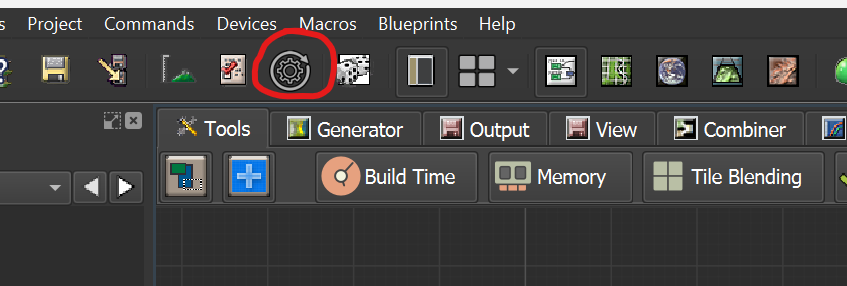
1. Open the Project Update Menu:
- Navigate to the top menu and select Project → Update Project Version.
- Alternatively, you can click the Update Project icon located in the toolbar for quicker access.
2. Initiate the Project Update:
- In the dialog that appears, click on Update Project.
- This action will enable potential device upgrades within your world, allowing new devices and features to become available.
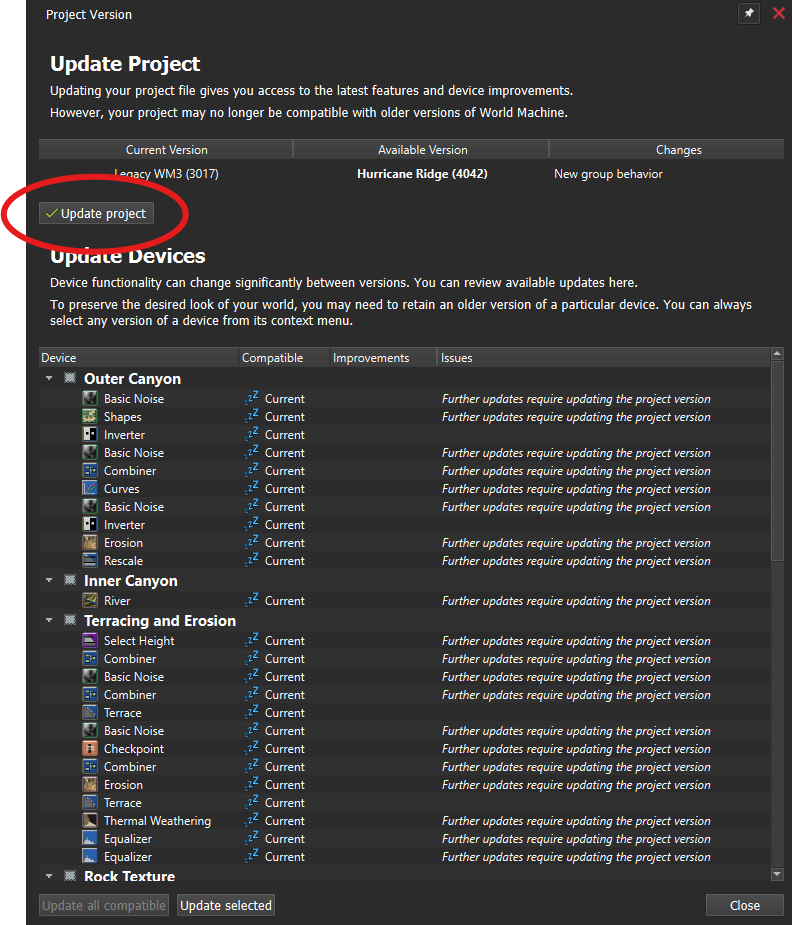
3. Update Devices:
- You can update all compatible devices in one click by pressing “Update all compatible”. This will update to the latest version for each device as long as the output will remain the same.
- You can also select one or more devices you wish to update, and click “Update selected”. This is useful to update specific devices (such as Erosion or other major features) that have changed their output.
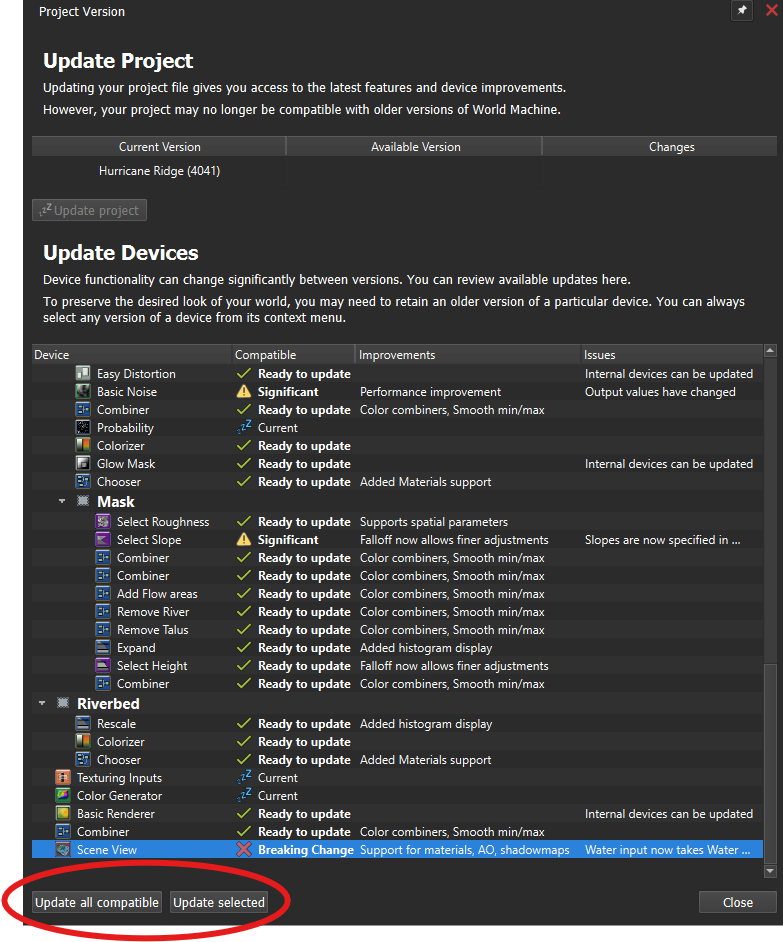
4. Verify the Update:
After updating, you should see the new settings and features for the device.
- If there were significant or breaking compatibility issues for that device, make sure that it still works the way you intend.
- For some updates, you may need to choose new device settings or re-wire your network to achieve the same result.
- For problematic situations, undo the upgrade and consider keeping the device at the old version.
Additional Tips
- Backup Your Project: Before performing an upgrade, consider backing up your current project files to prevent any unintended changes.
- Review Release Notes: Familiarize yourself with the latest features and changes by reviewing the release notes for the newest World Machine version.

Start the discussion at forum.world-machine.com